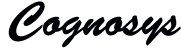Install a secure FTP server on Microsoft Azure Windows instance either as standalone file storage or to have means of editing your website hosted on IIS (Internet Information Services) web server using an optional FTP Server component of the IIS. It can be installed standalone or along with a Web Server.
– RDP to the Azure Instance
– Installing FTP Server
– Endpoint Provisioning
– Connecting to Your FTPS Server
– Further reading
RDP to the Azure Instance
On your instance dashboard on Azure Management Portal click on Connect on the bottom bar. Open the .rdp file and connect to the server.
Installing FTP Server
Keep in mind when installing, that Microsoft Azure Windows servers
– come with self-signed certificate, so you do not need to create one.
– are behind a firewall, so you need to configure FTP server accordingly.
Endpoint Provisioning
You need to provision endpoints (forward ports in Azure firewall/NAT) for use with FTP server:
– Provision endpoint for FTP control connection:
On Endpoints tab of your instance page on Azure Management Portal, click Add on bottom bar.
On Add an endpoint to a virtual machine step, select Add a stand-alone endpoint.
Proceed to specify the details of the endpoint step and select FTP in Name box.
Complete the wizard and wait for the endpoint to be configured.
– Provision endpoints for FTP data connections according to the range you specified when setting up the FTP server:
Provision the ports one-by-one on Endpoints tab of your instance page for a narrow range. For each port of the range, add a “standalone-alone” port with the same private and public port and a unique name.
Automate the task using PowerShell Add-AzureEndpoint cmdlet for wider range.
Connecting to Your FTPS Server
Secure FTPS server is now running and can be connected to.
Disclaimer: Many of the articles are taken from MSDN, Azure tutorials and other sources on internet to provide a single place for various information about azure development.No copyright on this information is claimed and the copyright of all information is acrrued to all original authors including MSDN and Microsoft azure training materials.Some of this information shall be outdated or incorrect and the authenticty of the information contained should be verified with changes in azure or your own environment. We do not recommend using any of this information without proper consultation.